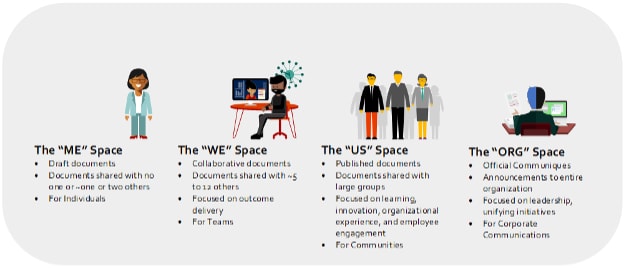November 26, 2021
File Migration and Modernization
Planning a move to a hosting and synchronization service.
OneDrive and SharePoint Online have been part of the backbone of M365 for years, with many organizations just getting into or not fully adopting the platform. With the pandemic winding down, organizations all over the world are evaluating if and how to bring their workforce back into the office, as well as how they are going to provide the work experience and flexibility that their users are demanding.
File collaboration services have been workflow staples for years and provide an enormous number of benefits (that I will be discussing later), but very rarely do we spend the time thinking about how we get there or what that transition is going to look like. Organizations with services like OneDrive and SharePoint Online frequently have limited usage and adoption in the environment, but the tools really shine and enhance the business the more users and content leverage the service.
Discover how CDW services and solutions can help meet your networking needs.
As a result, after a trial period, the first major challenge organizations face is how to scale beyond the early adopters and turn the service into a core part of the business. In this post, I will be discussing some highlights of why you should be considering this transition and what the journey might look like.
Building a Modern File Experience
Documents are critical to any business, but how they are accessed, updated and shared has changed dramatically over the past decade. To take advantage of these new capabilities, file content needs to be transitioned away from the legacy customer information files (CIFs) and SMB shares that are still in use by many organizations today. A modern file experience is also a core part of supporting a hybrid workforce, allowing a consistent working experience for employees working both in and outside the office.
An organization-wide transition to a modern file environment can provide a wide number of benefits including:
- File versioning and native backup
- Multi-party collaboration
- Advanced security and auditing capabilities
- Remote access supporting a hybrid workforce
- File sharing capabilities
- Decreased reliance on Shadow IT solutions
- Enhanced security for BYOD-enabled environments
- Native eDiscovery/content search capabilities for files
- Reduced reliance on legacy hardware and/or backup infrastructure
A well designed and thought-out transition into a modern file environment can be a huge boon to user's productivity, provide enhanced security, reduce operational costs and support hybrid workplace strategies.
File Migration Challenges
A few key points to consider as you consider migrating:
Incompatibility: It is likely that not all your files can transition to M365 storage. Some file types and files that are supporting applications may not make sense to transition to the cloud, so keep that in mind during your planning.
Complexity: File modernization projects are more complex than just moving the files into OneDrive. Projects can be quite challenging and, when not executed correctly, can have a negative impact on the user file experience and productivity.
Selecting the Right Service: Inside the M365 suite of tools there are a variety of services that can support hosting and sharing files. The solutions you choose for each use-case will have a direct impact on the success of the project.
Sync Client: The OneDrive Sync Client should be a large part of the design for this project, especially for users accustomed to using a file share to work on their files. There are several controls that can be put in place to secure the OneDrive sync client for organizations that have security or compliance requirements in the form of sync policy, conditional access policies, Group Policy and Intune Policies.
Storage Costs: While many organizations can fit all the content destined to M365 in the provided SharePoint Online Storage quota additional storage costs may be required. Or this could be used as an opportunity to archive and remove old content from your file systems.
File Review: The effort to review your existing file content is going to be time-intensive and requires assistance from business stakeholders who are familiar with the folder contents.
File Repository Changes: Folders will probably not be moved to M365 services in a 1:1 or like for like fashion. The permissions and structure of the file repositories in the new systems do not correlate with how permissions have been handled in the legacy systems.
Governance and compliance: These initiatives should be a large part of the design and planning portion of this project. Users will have new capabilities to interact with, share, and access files and these capabilities should be carefully mapped out to ensure the protections meet organization standards.
Desktop OS: The operating system and the OneDrive sync client you are running are important for both the end user experience and impact to your network. Make sure you are using the latest version of the OneDrive sync client and a version of Windows 10 or Mac OS that support files on demand.
Determining the Best File Service for the Job
When reviewing a set of files or folders, we recommend that the owner of the file(s) identify the audience of the content and how that audience will interact with the files. Is the content owned by an entire team who updates it, or is all the information updated by the management team and accessed in a read-only format by the members of their team?
In legacy file systems, the method of access would be the same in each of the instances. This relies on community knowledge sharing to know who has what permissions and where to access content. However in the M365, selecting the right service can help make the experience more intuitive for the end user and can help them identify where content lives.
For many organizations, the spaces align with the following Microsoft technology solutions:
Me: OneDrive
We: Microsoft Teams and Team Sites
Us: Microsoft Teams/Yammer/SharePoint Sites
Org: SharePoint Sites/Yammer
Choosing Your File Migration Strategy
Organizations that are looking to transition content to a cloud file service will need to consider how data is going to be transferred from their current systems into the new solution. At a high level, there are two ways that content can be transitioned to the new service.
- User-driven
- IT-driven
User-driven migrations are when a user has content they were using in the past and on their own accord transitions content from their legacy file system into the new file system.
Some common stories of user driven file migrations include a user who uploads their own files from a local file share to OneDrive or a department head who copies their file content from the local file share into Microsoft Teams. In both examples, the end user community takes on responsibility for transitioning the content, communicating the change to their team, and helping uplift team members on the new service.
User-Driven Pros:
- Users proactively taking advantage of the services available to them
- Less reliance on Shadow IT systems
- Less dependence on legacy platforms
- Full sponsorship and commitment from business user(s)
User-Driven Cons:
- Users may not be aware of all the options to host and share content
- Users may not clean up the content in the source environment leading to potential confusion and duplicate data
- IT may not have setup security/compliance/governance requirements for the use-case
- Users may not be fully aware or trained on the new service and may share or change permissions on accident
- Content migration methods typically are not as sophisticated and metadata may not be retained
- Users may be unaware of issues known by IT
Unlike the user-driven migrations where users take the initiative to transition the files, in an IT-driven migration, the IT project team (ideally with full support of the business users) transitions the file content typically using a migration tool. As a result, the project team typically becomes responsible for communicating and helping users adopt the new solution.
IT-Driven Pros:
- More consistent experience for end users
- Migration methods can typically transition file metadata
- Avoid more common migration pitfalls and known issues
- Security/compliance/governance can be set up and tested prior to migrating data
- Users have more support learning the tool and can have help reviewing all their options
- Project team can also ensure cleanup of legacy location
IT-Driven Cons:
- Requires dedicated IT resources to help drive the project
- Migration effort will still require business buy-in and active support to be effective
- Coordinating time with added team members can be challenging
- Planning and migration execution at scale may not proceed as fast as early adopters may desire
- Communication and training from IT are typically not as effective as training and word of mouth provided by peers
For most organizations, transitions will include a mix of both migration strategies, though it is important to keep in mind that the objectives for users and IT are frequently aligned, but do not always match. Users are typically looking to get their files uploaded as quickly as possible to take advantage of the new file collaboration features for just their team. IT teams in contrast are also thinking about maintenance and decommissioning of old sessions, governance and compliance controls, and an organizational structure that will work for all groups. Both groups will need to be kept in mind during the planning phases.
Migrating the Content
There are a few ways that content can be transitioned to M365 resources. Depending on the target location of the files and the migration method, the user experience will vary.
OneDrive Known Folder Redirect
Content stored on user's workstation(s) can be transitioned into OneDrive easily using the Known Folder Redirect capability of the OneDrive sync client. Files that exist in known folders like "Documents" or "Pictures" will begin to sync to OneDrive over time with the user able to continue working locally while the files are synced.
You can learn more about the policy here (Redirect and move Windows known folders to OneDrive - OneDrive | Microsoft Docs). This process is an easy and low user impact method of providing users a consistent experience when working with their files. Enabling this feature can also be done manually by end users or through Group Policy or through Intune.
Native Application-Based Migration
Content can also be migrated to M365 services by copying content into a folder being synced by the OneDrive sync client or directly uploading the content through a web browser. For large amounts of data, throughput for these migration types may not be ideal, but for small amounts of data this method can work well.
Once item to consider is that metadata for files (last modified by, created date, etc.) will likely not be maintained if files are being moved or copied. Leveraging some native Windows file management tools like Robocopy can help with this in certain scenarios.
Tool-Based Migration
The most common migration method that we see leverages migration tools to transition content from its source location to a target M365 repository. This content is transitioned via an application or agent using a service account that will need permissions to the source and target environments. Most tools will retain the metadata of the file when it is transitioned to the new location. In many cases, tools have additional migration options that can be used to transition the data such as only transitioning content that has been used in the past year.
A few items to note:
When migrating files where a district copy is left behind in the source environment, we typically recommend making that copy unavailable to end users or making the content read-only. While many of the migration tools do have the capability to run "delta" migrations, having two editable versions of a file is rarely a good scenario to find yourself in.
User Adoption
User adoption is a key component for any project but is especially important when supporting a service that is as core to business operations as documents. To paint a picture, imagine walking up to a user unfamiliar with the project and informing them that that you are going to remove their home drive and department share. If your users are anything like the users I have worked with, their answers will range from “No thank you” to “You can’t do that.”
User adoption and training is a critical component to making sure that each user understands how they will be benefiting from this transition. This will also reinforce that they will have the support they need to make the transition to the other side. It should extend beyond just an email notification and a pre-recorded training video.
Summary
There are many reasons why organizations might be evaluating modern file experiences, but it is important to keep in mind in the planning phases what problem(s) that this process is going to solve for the organization. These projects are not typically quick wins, though there are certainly portions of the effort that can be. So, make sure you set the right expectations with users and business stakeholders upfront while you are sprinting to the finish line. Not every business group will be facing the same problems, but with some careful planning it is certainly possible that all your business stakeholders will see some direct benefit from such an undertaking.
If you have any questions or are interested in learning more, reach out to your friendly CDW account manager.
Ryan Bandel is a Technical Architect focused on Microsoft Collaboration on the Services R&D team at CDW. After studying Management of Information Systems in the Eller School of Business at the University of Arizona, Ryan joined the CDW Microsoft Associate Engineering Program. In this program, Ryan took advantage of best-of-class training and mentorship, on-site engineering experiences and developed his core consulting and technical skills delivering projects for large enterprises and small businesses across multiple verticals. During this time, he focused primarily on identity solutions, server management and email services.
Subsequently as a consultant, Ryan was drawn towards the collaboration space, gaining experience in new technology areas such as Power Platform, Office 365 adoption and advisory (the practical use of applications to solve business problems). With Ryan’s business education and technology expertise with CDW, he transitioned away from focusing on specific technology delivery towards high-level architecture designed to achieve business objectives and drive growth.