July 12, 2018
Cisco Webex Event Center: Improving Your Town Hall Meeting With This One Hack
It’s easy and inexpensive to bring Telepresence into Cisco Webex Event Center for your next executive town hall meeting.

Ok, I’ll admit, I, too, detest “…with this one weird trick” headlines. That said, it’s an incredibly common ask from the C-suite: “I would like to do a town hall meeting with X-hundred (or Y-thousand) employees, and I’d like to use this fancy videoconference room to do it.” To date, the answers to this request haven’t been the greatest, and the town hall falls back to an audio-only conference call to the disappointment of all parties. For the purposes of this post, I’m going to focus on one conferencing option: Cisco Webex Event Center.
But First, a Little Background
No doubt there’s dozens, if not hundreds, of conferencing services out there, offering everything from audio-only to web conferencing presentation capabilities, and many even offer video capabilities ranging from webcam-only video to integrations with SIP (Session Initiation Protocol) or legacy H.323 video endpoints from a variety of manufacturers. To name a few industry players, you may already be using Cisco Webex, Microsoft Skype for Business, GoToMeeting or Zoom.us among a long list of others for day-to-day conferencing, and you might be curious what they offer for town halls. Here, too, there’s a lot of variability in maximum meeting size, in-meeting features and the like.
On the other side of the fence are services dedicated to providing live video streaming, such as Facebook Live or YouTube Live, on the consumer end of the spectrum, or MediaPlatform, Brightcove and others on the high end. Many of these platforms depend on the use of a webcam or Real-time Multimedia Protocol (RTMP) encoder to stream the video to the service, then offer a viewing portal. They also tend to favor viewing from a browser or an app, as opposed to joining a conference by phone, which can make live audience feedback a difficult or impossible proposition.
Let’s Drill Down
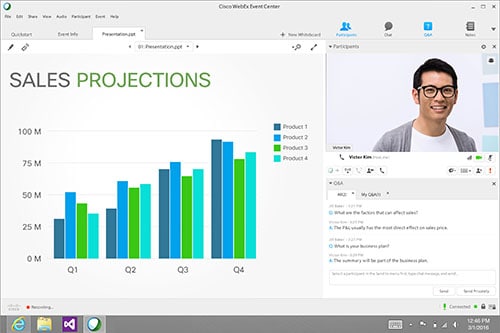
As mentioned, for the purposes of this post I’m going to focus on Cisco Webex Event Center. You might ask why I’m focusing on this. It’s because Cisco Webex Event Center gets a lot of the town hall experience right:
- A hard separation between the “host and panelists,” who can speak, present and answer Q&A in the meeting and the “attendees” who join the audioconference pre-muted, can only ask questions in Q&A and can view presentation
- Multiple options to join the audioconference, including public switched telephone network (PSTN) call-in, PSTN call-back (on some audio plans) and via app-integrated Voice over Internet Protocol (VoIP) with mic/speakers
- Multiple options to join the web conference portion of the meeting, including from Windows, Mac, iOS and Android (with dedicated, full-featured apps for iOS and Android)
- A rich feature set to help keep large meetings (up to 3,000 participants) under control, including:
- The aforementioned “classes” of meeting participant: the host, panelists and attendees
- The ability to give attendees short-term speaking privileges (such as for a “live Q&A”) or promote them to full-blown panelists
- Optional automatic forced muting of attendees upon meeting entry
- “Q&A” module that allows in-meeting text chat, but keeps it manageable
- “Live polling” directly in the meeting client application
- A variety of security options to control meeting access, ideal for internal-only town halls
- An optional pre-meeting invitation/registration system and a post-meeting surveying system with a variety of customer relationship management (CRM) integrations, completing the event experience
- Network-based meeting recording, with download and streaming options, as well as registration-based access options for recording security
- Fully detailed event reporting, including attendee information, as well as post-event recording viewership reporting
And what about video? While Cisco Webex Event Center has long supported webcam-style video, it does not currently support integration with the SIP/H.323-style high-quality video endpoints you might find in a conference room.
Now about That “One Weird Trick” Thing …
Yes, yes, I know. I promise I won’t write that again.
The lack of integration with SIP/H.323 videoconference rooms is one key weakness of Cisco Webex Event Center. But don’t lose hope – it is possible to bring the high quality of a videoconference room into Webex Event Center: Given that Webex Event Center can only support webcam-style video, the trick is to use a piece of equipment to convince a PC that the high-quality videoconference endpoint is just a simple webcam (and, optionally, a microphone). There are several options, but I’ll focus on the Vaddio AV Bridge which meets our use case perfectly.


It’s a simple product: connect input video via HDMI, in our case coming from a videoconference room endpoint, and, optionally, input audio via XLR or RCA, then connect to a PC or Mac, which will recognize the Vaddio as a USB webcam and a USB microphone. Since the Vaddio presents itself as a USB Video Class (UVC) and USB Audio Class (UAC) device, it conveniently doesn’t even require drivers to be installed.

As you can see in the above figure, I’ve set up a lab bench with:
- Cisco SX-80 video endpoint, a model representative of what you might see in many video-equipped conference rooms
- Cisco P60 camera
- Cisco Table Microphone 60
- Vaddio AV Bridge
- Relatively generic HP laptop (not shown)
It’s important to make some slight tuning adjustments to the video endpoint in order to use it with the Vaddio, since the video endpoint won’t actually be in an active call. Here’s a list of suggestions:
- You must take an HDMI output from the video endpoint and connect it to the HDMI input of the Vaddio. This output must be configured to show the “self-view” from the camera(s) connected to the video endpoint.
- You may optionally take an audio output from the video endpoint and connect it to the XLR or RCA input of the Vaddio. This output must be configured to play out the audio from the video endpoint microphones, which may require some finesse as the endpoint won’t necessarily be in an actual call to the Webex.
- If the endpoint is configured to go to sleep or standby after a period of idleness, you should disable this feature for the duration of your use to ensure you don’t lose video during the Webex Event Center meeting.
- Don’t forget to revert the above changes when you’re done with the Webex Event Center meeting.
On the lab bench I’ve wired the SX-80’s HDMI output 2 to the Vaddio HDMI input, and line output 1 to the Vaddio XLR input. I’ve configured the SX-80 as outlined above.
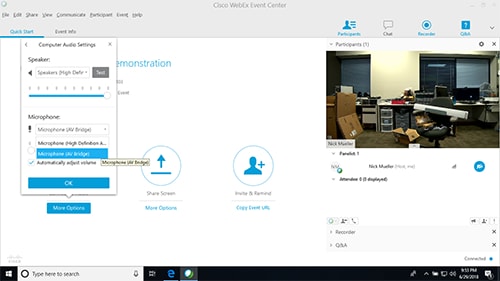
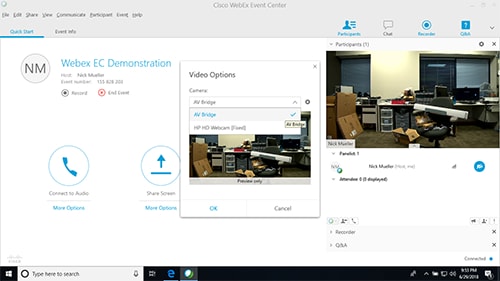
Upon connection, the HP laptop discovered the UVC/UAC devices. After launching Webex Event Center (as the meeting host), I can select them from the device selection screen as shown in the above images. Once I initiate audio and video in the meeting, attendees receive the audio and video – it’s as simple as that.
Wrapping Up
It seems that with anything, the last 5 percent is the hard part. In the case of town hall-style meetings, Webex Event Center has the 95 percent down easy, and with a little creative thinking and extra technology, the last 5 percent of TelePresence is not too difficult to introduce either. Whether it is the Vaddio AV Bridge or similar equipment from other vendors, you, too, can fulfill the needs of the C-suite next time someone asks for a video-enabled town hall meeting.
Learn more about conferencing and video solutions, including Cisco Webex Event Center, Cisco TelePresence endpoints, and Adoption Services for both, by requesting a CDW Collaboration Consultation.
